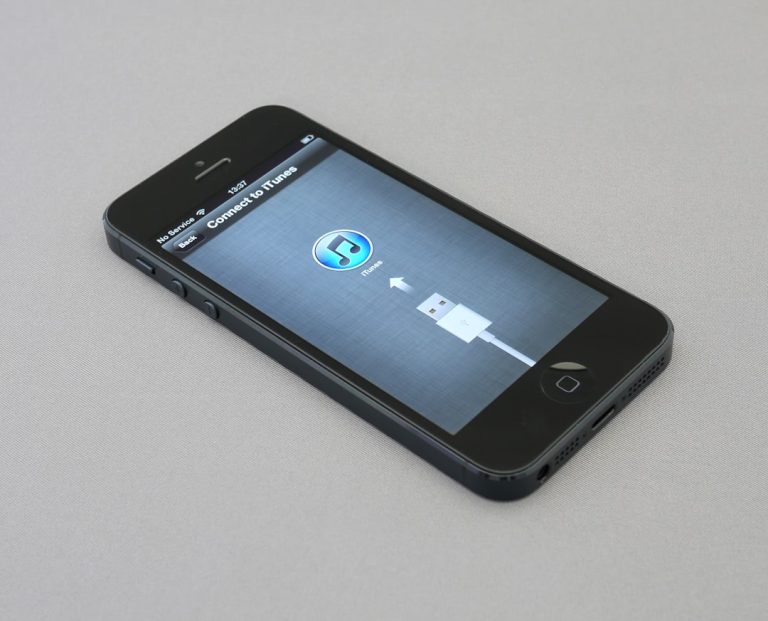How I Use App Limits to Prevent Phone Addiction (my Iphone/android Setup)
For years, my phone was less a tool and more a digital tether, constantly pulling me back to its glowing screen. I’d pick it up for a quick check and resurface 45 minutes later, wondering where the time went. The constant notifications, the endless scroll, the nagging feeling that I was missing out – it was a cycle that chipped away at my productivity, my presence, and my peace of mind. I wasn’t alone; the pervasive nature of smartphone use has led many, including myself, to grapple with what feels suspiciously like phone addiction. My breaking point came when I realized my phone was dictating my day, not the other way around. That’s when I decided to fight back, and my weapon of choice? App limits, meticulously configured across my iPhone and Android devices.
My Wake-Up Call: Realizing the Grip of My Digital Habits
It wasn’t a single dramatic event, but a slow, insidious creep. Initially, my phone was a convenience, a communication hub. Then, it became an entertainment portal. Soon, it was an inescapable part of every waking moment. I’d reach for it first thing in the morning, scroll endlessly before bed, and even during conversations, my mind would drift to pending notifications. I noticed a distinct drop in my ability to focus on deep work, a shortening of my attention span, and a general sense of unease when my phone wasn’t within arm’s reach. This wasn’t just heavy usage; it felt like a dependency. I started missing real-world interactions because I was too engrossed in my digital world. It became clear I needed a structured approach to regain control, not just willpower, which often faltered against cleverly designed addictive apps. I needed a system that would impose boundaries even when my resolve was weak. This realization was the catalyst for exploring app limits.
Identifying My Personal Digital Time Sinks
Before I could set any limits, I had to understand where my time was truly going. Both my iPhone (a personal device) and my Android phone (primarily for work and specific apps) offered insights. I delved into the built-in screen time reports. On my iPhone, I navigated to Settings > Screen Time > See All Activity. On my Android, it was Settings > Digital Wellbeing & parental controls > Dashboard. The data was sobering. Social media apps (Instagram, TikTok, X/Twitter) were massive black holes. News aggregators, despite their initial utility, often led to endless doomscrolling. Even certain productivity apps, when used excessively, became distractions rather than aids. Messaging apps, while essential, also contributed to constant interruptions. Pinpointing these specific culprits was the first crucial step in crafting my unique app limit strategy.
Crafting My Digital Boundaries: The iPhone Approach with Screen Time
My iPhone is my primary personal device, and as such, it required the most rigorous overhaul. Apple’s Screen Time feature is robust, offering granular control over app usage. My goal wasn’t to eliminate these apps entirely, but to use them intentionally and mindfully. I wanted to prevent the automatic reflex of opening an app and falling into a time warp.
Setting Up My iPhone’s App Limits for Key Categories
Here’s how I configured my iPhone’s Screen Time, step-by-step, focusing on impact categories:
- Accessing Screen Time: I went to Settings > Screen Time.
- Setting App Limits: I tapped on App Limits > Add Limit.
- Social Media (The Biggest Culprit): This category received the tightest leash. I grouped Instagram, TikTok, X, and Facebook into one limit. I initially set it to 45 minutes per day, with a hard stop after that. This forces me to be incredibly deliberate with my scrolling. If I want to see something, I need to do it within that window.
- Entertainment/Video (YouTube, Streaming): While I enjoy educational content and unwinding with a show, passive consumption can quickly become excessive. I applied a limit of 1 hour per day to this category. This means I need to choose my content wisely, prioritizing what truly adds value or enjoyment.
- News/Reading (Aggregators, Specific News Apps): I love staying informed, but constant news checking can be anxiety-inducing and distracting. I set a limit of 30 minutes per day. This encourages me to read headlines quickly and dive deeper only into truly important articles, preventing endless scrolling through clickbait.
- Games (If Applicable): Though I’m not a heavy mobile gamer, any game can be a time sink. I applied a general 30-minute limit to the “Games” category, just in case.
- Always Allowed Apps: Crucially, I designated essential communication apps like Messages, Phone, and my primary email client as “Always Allowed.” This ensures I can always be reached for emergencies or important communications, alleviating any fear of missing out on critical information.
- Downtime: Beyond app limits, I configured Downtime from 10 PM to 7 AM. During this period, only “Always Allowed” apps and specific contacts can reach me. This is vital for protecting my sleep and ensuring a calm start to my day.
The immediate effect was noticeable. When an app limit is reached, the app icon grays out, and attempting to open it presents a “Time Limit” screen. While there’s an option to “Ignore Limit,” the friction it creates is usually enough to make me pause and reconsider. That split second of conscious choice is where the magic happens for me.

Navigating Android’s Digital Wellbeing for My Sanity
My Android phone, while not my primary personal device, still houses several important apps, including work-related tools and specific social platforms I use for professional networking. Google’s Digital Wellbeing offers similar functionalities to Apple’s Screen Time, allowing me to replicate my strategy effectively.
My Android App Timer Strategy and Focus Mode
Here’s how I structured app limits on my Android device:
- Locating Digital Wellbeing: I went to Settings > Digital Wellbeing & parental controls.
- Setting App Timers: I tapped on “Dashboard” to see my usage and then on individual apps to set timers.
- Work Social Media (LinkedIn, specific industry forums): Even professional apps can be distracting. I set these to 1 hour per day. This allows me to engage professionally without getting sucked into endless feeds.
- News (Secondary Aggregators): Similar to my iPhone, I applied a 30-minute limit to news apps to prevent information overload.
- Casual Entertainment (Podcasts/Music Apps without video): While listening to podcasts or music, I often found myself opening other apps. I set a combined limit of 1.5 hours for these, ensuring I’m actively listening rather than passively letting them run while I scroll elsewhere.
- Focus Mode: This is an Android-specific gem that I use extensively. During my designated work hours (e.g., 9 AM – 5 PM), I activate Focus Mode. I selected all non-essential apps (social media, games, entertainment, news) to be paused. This effectively silences notifications and prevents me from opening those apps, creating a distraction-free environment. I can still use essential apps like my calendar, email, and communication tools.
- Wind Down: Similar to iPhone’s Downtime, Android’s Wind Down feature helps me prepare for sleep. I set it to activate from 10:30 PM to 6:30 AM, turning the screen grayscale and silencing notifications. This visual cue makes the phone less appealing and helps me disconnect.
The integration of app timers and Focus Mode on Android has been transformative for my work-life balance. It provides a clear distinction between “work time” and “distraction time,” allowing me to be more present in both.
The Unexpected Gains: How App Limits Reshaped My Daily Life
Implementing these app limits wasn’t just about reducing screen time; it was about reclaiming my attention, my time, and ultimately, my mental well-being. The initial days were challenging, almost like a digital detox. I found myself instinctively reaching for my phone, only to be met by the “Time Limit” screen. But with consistency, the benefits started to compound.
Reclaiming Focus and Mental Clarity
The most profound change has been the improvement in my focus. Without the constant pull of notifications and the temptation to endlessly scroll, I can concentrate on tasks for longer periods. My deep work sessions are genuinely deep now. I’m not context-switching every few minutes. This has not only boosted my productivity but also reduced the