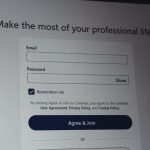How I Use My Phone in “Black and White” Mode for Less Distraction
In a world saturated with vibrant pixels and constant digital stimulation, our smartphones have become both indispensable tools and formidable sources of distraction. I found myself caught in this endless loop: picking up my phone for a quick check, only to be sucked into a vortex of colorful app icons, flashing notifications, and an algorithmically curated feed designed to keep my eyes glued. My attention span dwindled, my productivity suffered, and the mental fatigue was palpable. That’s when I stumbled upon a seemingly simple solution that has profoundly changed my relationship with my device: consistently using my phone in “black and white” or grayscale mode. This isn’t just a quirky setting; it’s a deliberate strategy that has helped me reclaim my focus and significantly reduce digital distractions. Let me walk you through how this monochromatic shift became my secret weapon against the digital deluge.
The Revelation: When My Colorful Phone Became a Distraction Machine
For years, I viewed my smartphone as a neutral tool. It was just a device, right? But the reality was far more insidious. Every app developer, every social media platform, every game designer leverages the power of color psychology to grab and hold our attention. Red notification badges scream urgency. Bright, appealing app icons beckon us to tap. Scrolling through vibrant images and videos triggers a constant stream of dopamine hits, creating a feedback loop that makes putting the phone down incredibly difficult. My phone wasn’t just a tool; it was a slot machine in my pocket, constantly promising a reward.
The turning point came during a particularly demanding work period. I realized I was spending more time “checking” my phone than actually using it for productive tasks. Each notification, each colorful icon, represented a tiny mental interruption, pulling my focus away from what truly mattered. I felt overwhelmed, fragmented, and constantly behind. I knew I needed to break this cycle, but simply uninstalling apps or setting timers felt like a Band-Aid solution. I needed a fundamental shift in how my phone presented itself to me, something that would inherently make it less appealing as a source of endless entertainment and more functional as a tool.
That’s when I learned about grayscale mode. The idea was simple: strip away the enticing colors, and you strip away much of the visual reward system that fuels digital addiction. It sounded almost too easy, but the logic was compelling. If my phone looked less like a carnival and more like a newspaper, would I be less inclined to mindlessly scroll? I decided to give it a try, not knowing it would become a cornerstone of my digital wellbeing tools.
My Simple Daily Ritual for Activating Grayscale Focus
Implementing grayscale mode into my daily routine was surprisingly straightforward, and its effectiveness lies in its consistency. My goal wasn’t to eliminate color entirely from my life, but to eliminate its distracting presence from my phone during periods when focus was paramount. For me, this means activating grayscale for most of my waking hours, especially during work, study, or family time.
Here’s my step-by-step ritual:

- Morning Activation: As soon as I finish my morning routine and before I dive into work, I switch my phone to grayscale. On iPhones, this is typically found under Settings > Accessibility > Display & Text Size > Color Filters, where you can select “Grayscale.” On Android devices, it’s often in Settings > Digital Wellbeing & parental controls > Wind Down (or Focus Mode), or sometimes under Accessibility > Color Correction. I’ve even set up a quick shortcut (Accessibility Shortcut on iOS, or a quick toggle in the notification shade on Android) to make this a one-tap action.
- Consistent Application: I keep it in grayscale throughout the workday and often into the evening. The aim is to make the default experience of using my phone a desaturated one. This prevents the immediate visual “pop” that usually accompanies unlocking the screen.
- Strategic Color Re-introduction (Rarely): There are specific, rare instances where color is genuinely necessary. For example, editing a photo, using a mapping app where color distinctions are crucial for navigation, or watching a specific video with family. In these moments, I temporarily switch back to full color. The key word here is “temporarily.” As soon as the specific task is done, it’s back to grayscale. This conscious decision to re-enable color for a purpose, rather than by default, reinforces the idea that color is a feature, not a constant.
- Mindful Disengagement: The grayscale mode isn’t just about what I see; it’s about what I don’t feel compelled to do. Without the vibrant cues, my brain doesn’t get the same impulsive urge to open apps or endlessly scroll. It transforms my phone from a playground into a utilitarian device, something I pick up for a specific purpose and then put down.
Setting Up Grayscale on Your Device
While the exact steps vary slightly between manufacturers and operating systems, the core functionality is usually found within accessibility settings:
- iOS (iPhone): Go to Settings > Accessibility > Display & Text Size > Color Filters. Toggle “Color Filters” on and select “Grayscale.” For a quick toggle, go to Settings > Accessibility > Accessibility Shortcut and select “Color Filters.” Now, triple-clicking the side button (or home button on older models) will toggle grayscale.
- Android: This varies more. Many Android phones have a “Digital Wellbeing” or “Focus Mode” that includes a “Grayscale” option within “Wind Down” settings. Alternatively, look under Settings > Accessibility > Color correction (and enable “Use color correction” then select “Grayscale”). Some devices also allow you to add a grayscale toggle to your Quick Settings panel.
It’s worth taking a few minutes to find this setting on your specific device and setting up a quick access shortcut. This small upfront investment makes daily implementation seamless.
Navigating the Desaturated Digital Landscape: Real-World Scenarios
Living in a monochrome phone world isn’t about deprivation; it’s about intentionality. The initial shock of seeing a desaturated screen quickly gives way to a sense of calm. Here’s how it plays out in various aspects of my digital life:
Social Media Becomes Less Addictive
This is perhaps where grayscale mode shines brightest. Instagram feeds, TikTok videos, and Facebook posts lose their hypnotic pull when stripped of color. The vibrant food photos, the dazzling travel destinations, the eye-catching memes – they all become significantly less compelling. I still check my social media, but now it’s a conscious decision to look for specific updates or messages, rather than falling into an endless scrolling trance. The “fear of missing out” (FOMO) diminishes significantly because the visual cues that trigger it are muted. It transforms social apps from entertainment hubs into mere communication channels.
Notifications Lose Their Urgency
Those bright red notification badges? They’re now gray. The colorful banners that pop up? Also gray. While the notification itself still appears, its ability to demand immediate attention is drastically reduced. My brain no longer registers the same sense of urgency